Web Wallet
Use the wallet to send, receive and store EGLD in a secure manner. Includes automations for interacting with staking products and ecosystem pools.
Create a new wallet
Go to https://wallet.elrond.com & carefully acknowledge the instructions provided.
Click on
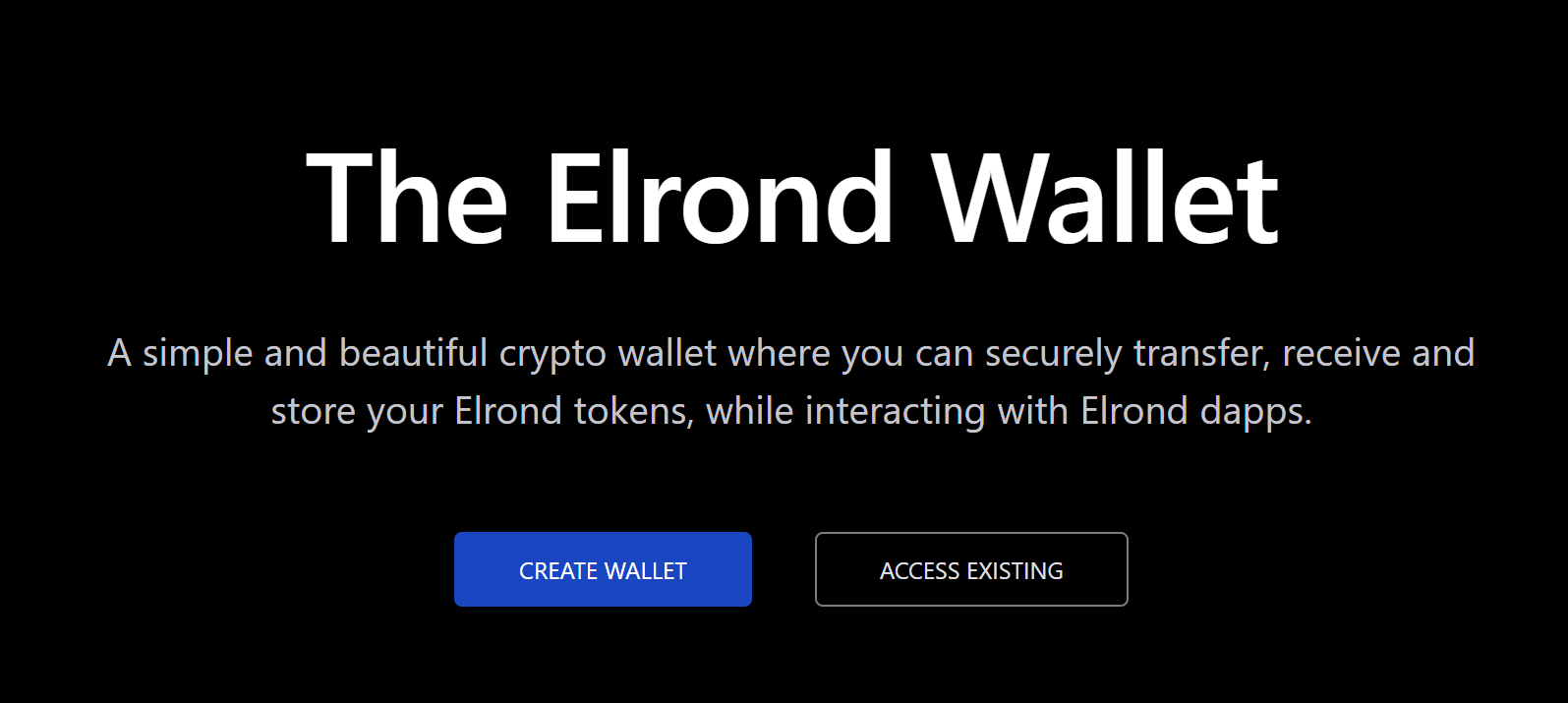
Carefully read and acknowledge the information, then click
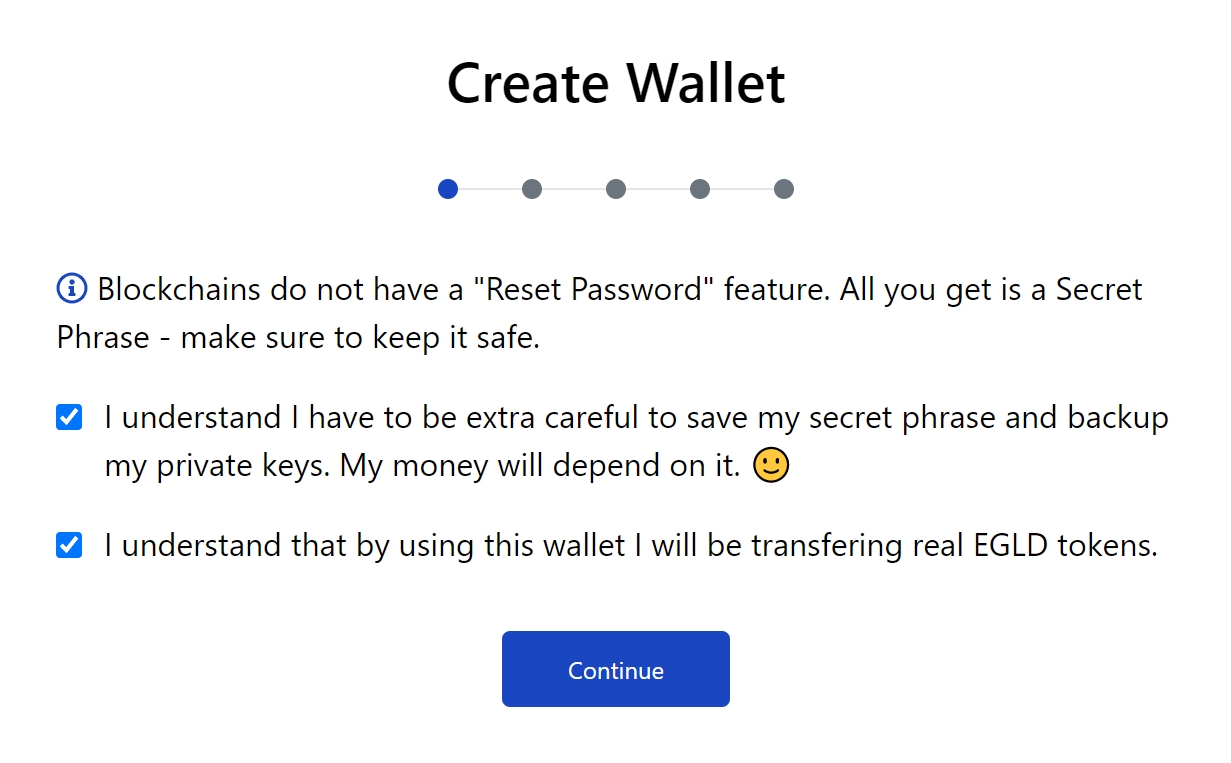
Save your secret phrase! This is very important.
The words, numbered in order, are your Secret Phrase. They are just displayed on your screen once and not saved on a server or anywhere in the world. You only get one chance to save them - please do so now.
Click the “copy” (two rectangles) button and then paste them into a text file. If your pets don’t usually find important pieces of paper to be delicious, you could even write the words down.
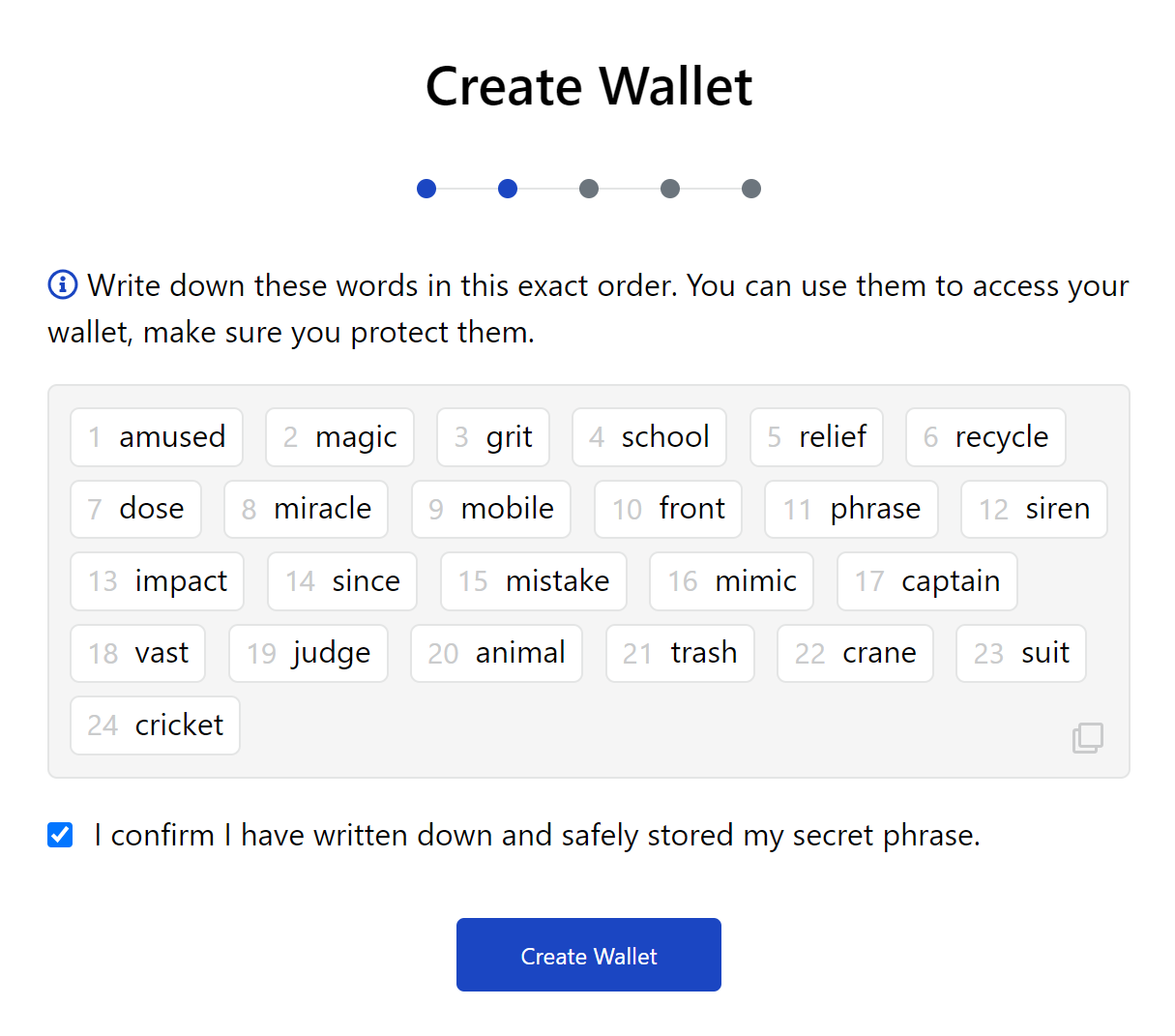
The next page is a test to see if you actually have saved the Secret Phrase. Enter the random words as indicated there and press

You are one step away from getting your Keystore File. First, encrypt it with a password. Make sure it’s the strong kind, with 9 characters, at least one UPPER-CASE letter, a $ymb@l and numb3r

In case you forget this password, you can get a new Keystore File with your secret phrase. Remembering it is always better.
Congratulations, you have a new wallet! The associated Keystore File was downloaded to wherever your browser saves files by default. The file has the actual address of the wallet as default name, something like “erd….json”. You can rename it to “something.json” so it’s easier to manage, if you want.
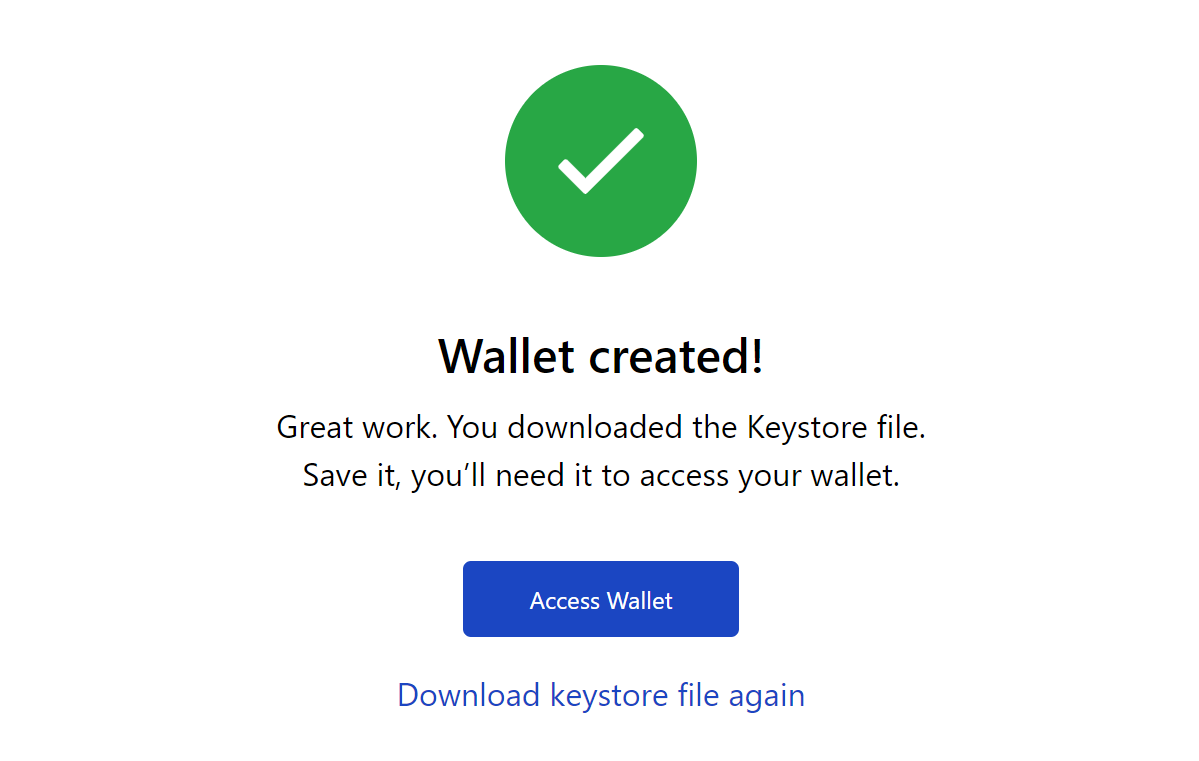
Access a wallet
Go to https://wallet.elrond.com/ and click on
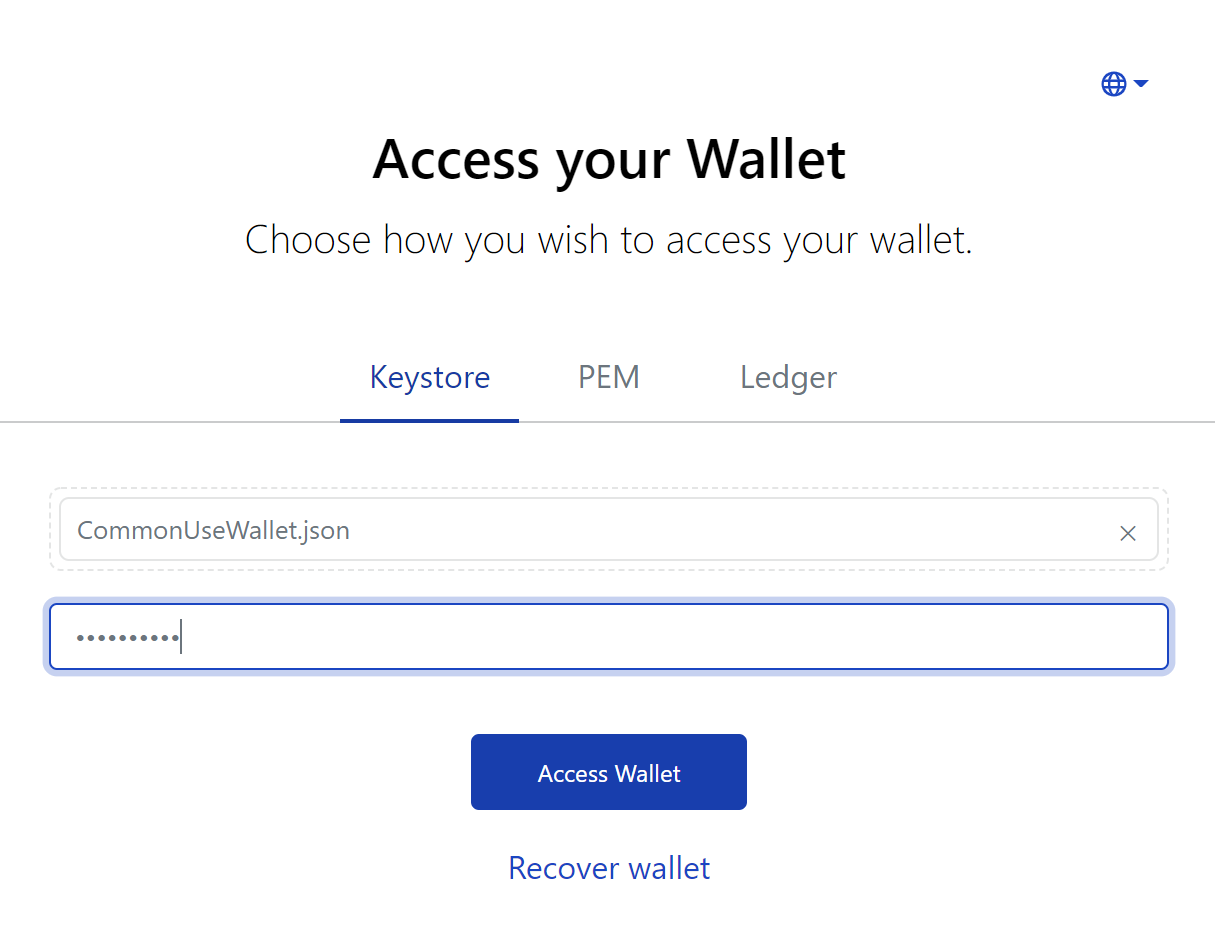
And you’re in! Your EGLD address is on top, you can use the “copy” button (the two rectangles) to copy it to the clipboard.
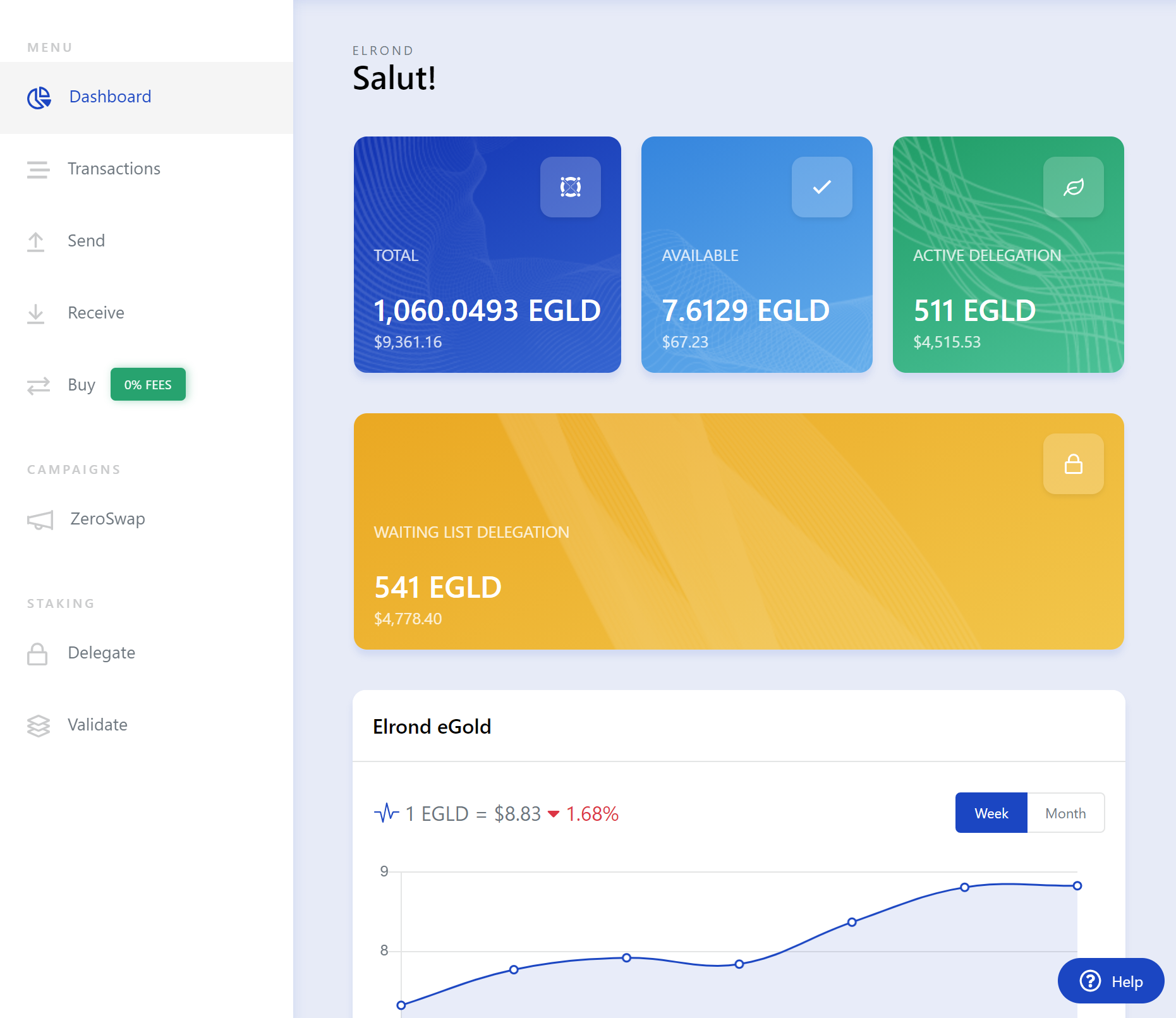
Overview of your EGLD balance
After logging into your wallet, your EGLD balances are immediately visible and displayed in easy to follow boxes.
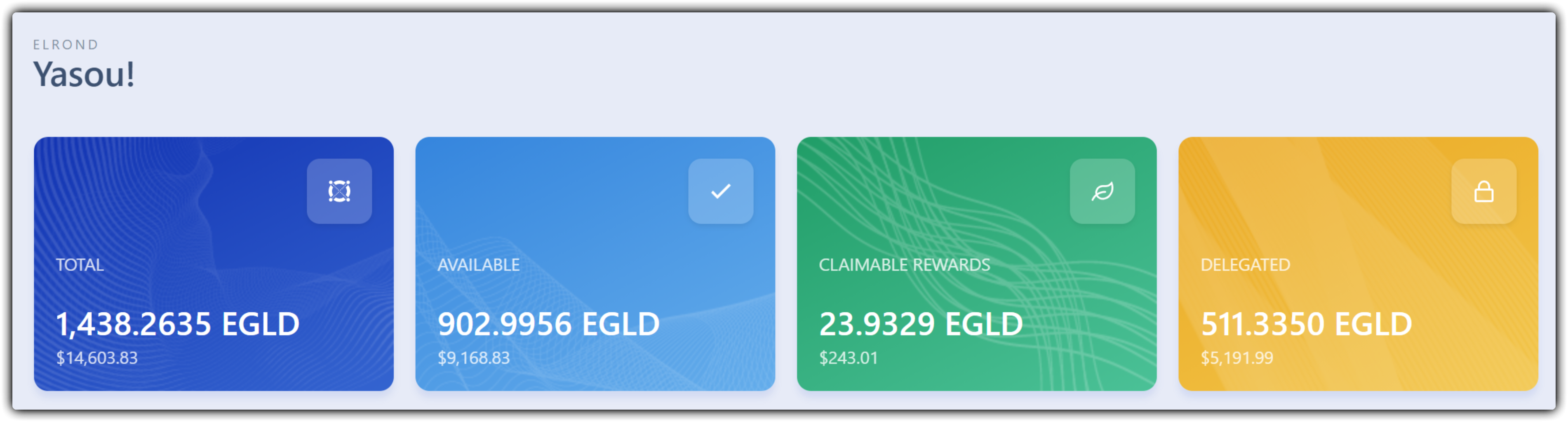
- Available: freely transferable EGLD balance
- Claimable rewards: delegation rewards that can be claimed
- Delegated: Amount of EGLD delegated towards a Staking Services provider
- Total: the total amount of EGLD associated with this address, sum of the above
Send a transaction
Click "Send" on the left-hand section of the wallet:
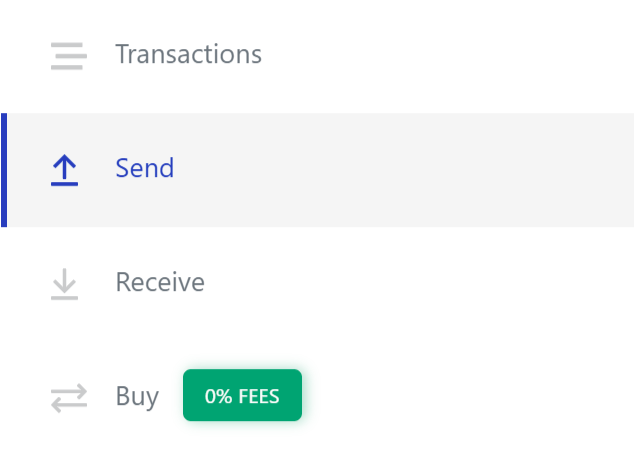
Input the destination address & amount, and the click
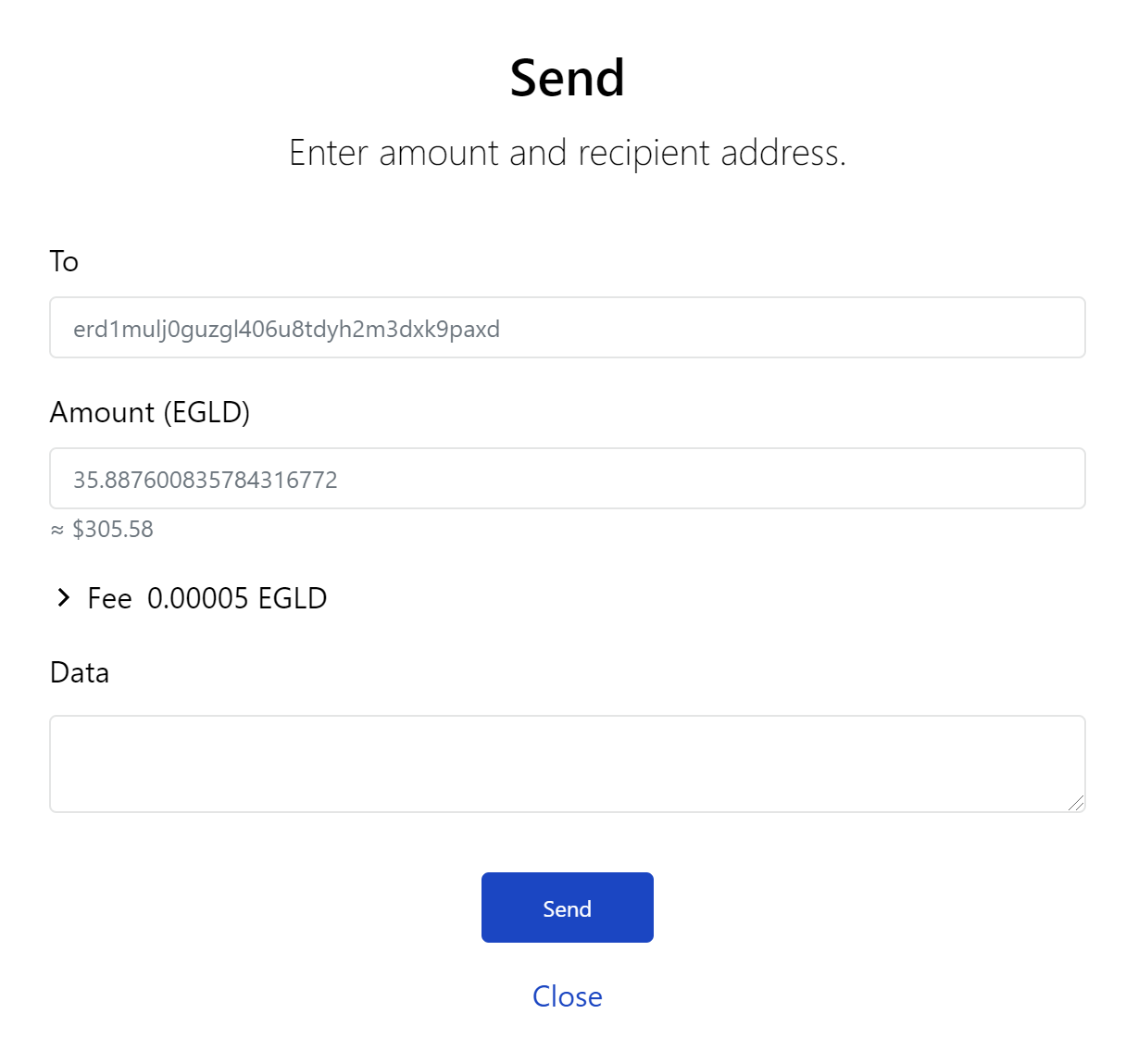
- Verify the destination and amount and click "Confirm"

A small item will pop up on your screen indicating the progress and completion of the transaction.

You can always review your transaction history in the "Transactions" menu on the left-hand side of the wallet.
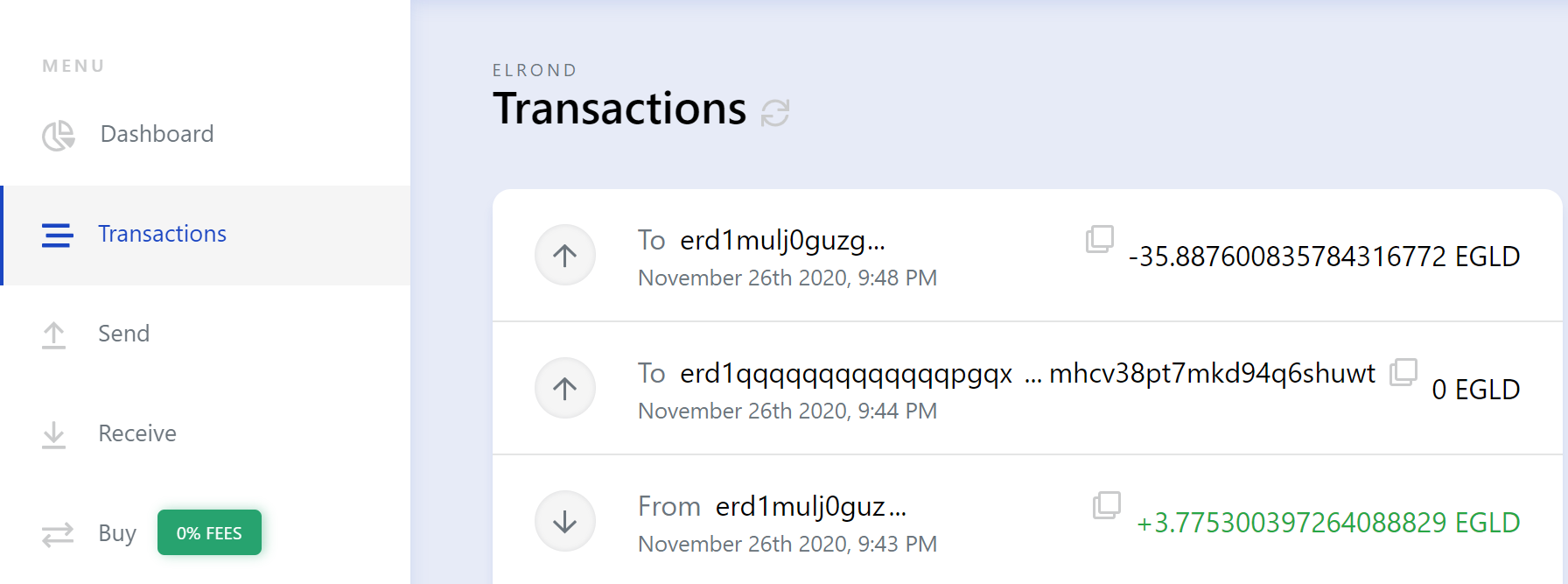
Receiving EGLD in your wallet
After logging into your wallet, as described above, you will be able to see your wallet address and share it with others, so they can send you EGLD.
Your address is immediately visible on the top part of the wallet, as "Address erd1... ". You can copy the address by pressing the copy button (two overlapping squares).
You can also click "Receive" on the left-hand side to see a QR code for the address, which can be scanned to reveal the public address.

