Ledger
You can safely store your EGLD by installing the Elrond EGLD app on your Ledger Nano S or Ledger Nano X device. We recommend using a hardware wallet for managing large amounts of EGLD.
Before you begin
- Set up your Ledger device
- Download the Ledger Live application
- Upgrade your device with the latest firmware
Install the Elrond EGLD app on your Ledger
Teach your Ledger device to work with EGLD by installing the Elrond app on it.
- Open the Ledger Live application
- Click on the “Manager” section in the app
- Connect and unlock your Ledger device
- If prompted, allow the Manager on your device by pressing the two buttons
- In the App catalog search for “Elrond”
- Click the “Install” button next to the Elrond app
- Your Ledger device will display “Processing” as the app installs
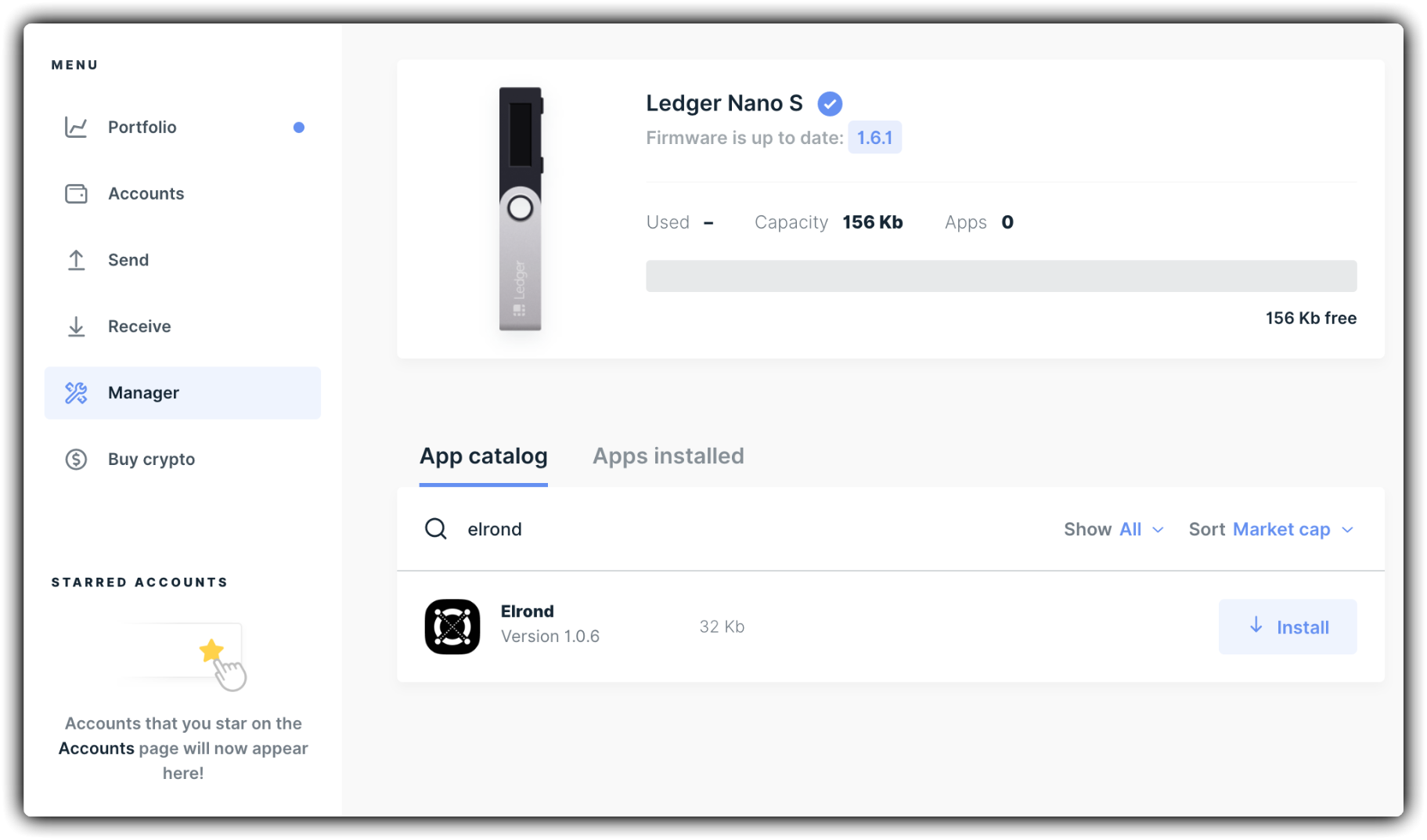
Awesome, you did everything perfectly!
Log into your Elrond wallet using the Ledger device
- Make sure your Ledger device is connected to your computer
- Log into your Ledger device
- Navigate to the Elrond Network app & open it by pushing both buttons on your device
- In your web browser navigate to https://wallet.elrond.com
- Select "Ledger" from the Login options
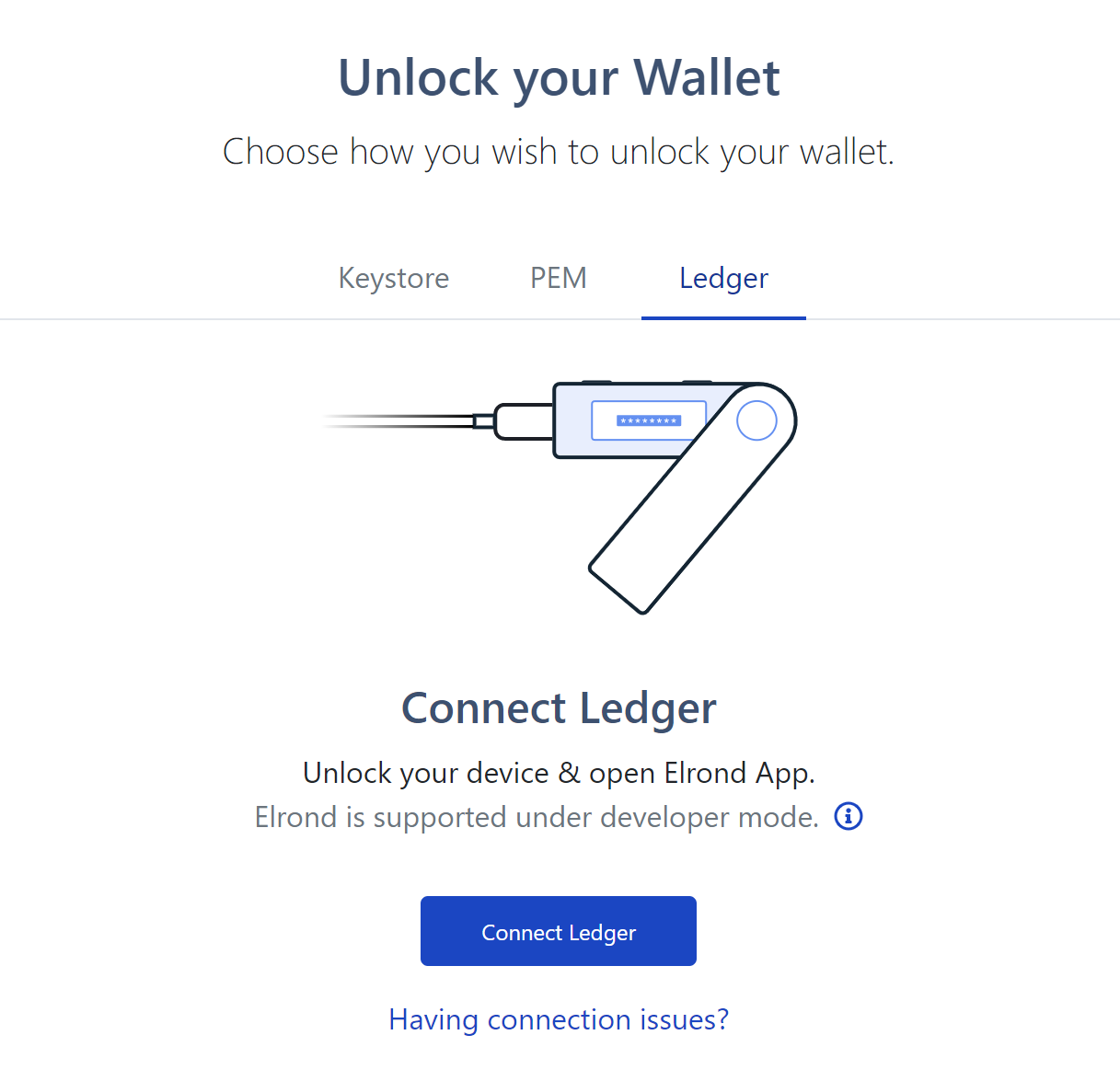
- A pop-up will notify you that your Ledger wants to connect. Allow it by clicking "Connect"
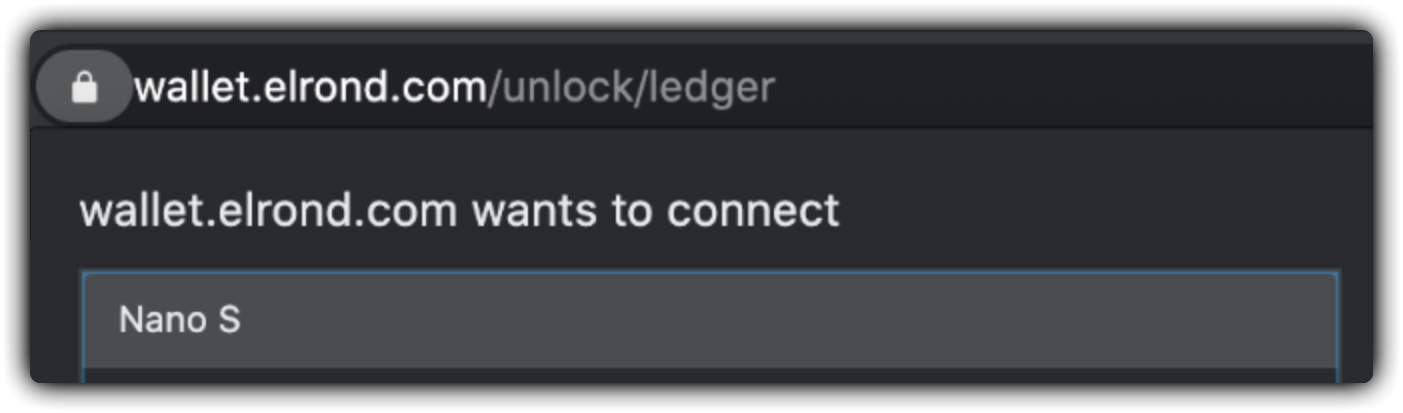
Your Elrond Wallet will now open.
Overview of your EGLD balance
After logging into your wallet, your EGLD balances are immediately visible and displayed in easy to follow boxes.
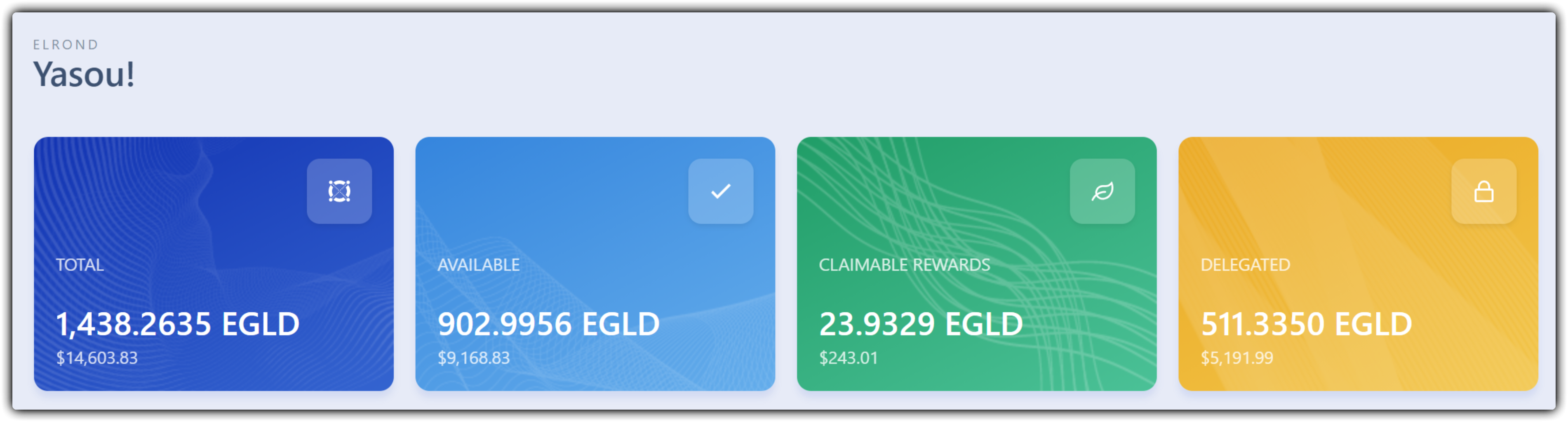
- Available: freely transferable EGLD balance
- Claimable rewards: delegation rewards that can be claimed
- Delegated: Amount of EGLD delegated towards a Staking Services provider
- Total: the total amount of EGLD associated with this address, sum of the above
Send a transaction using the Ledger
In the Elrond web wallet:
- Click "Send"
- Input the destination address & amount
- Click Send
- In the next screen click "Confirm & Check your Ledger"
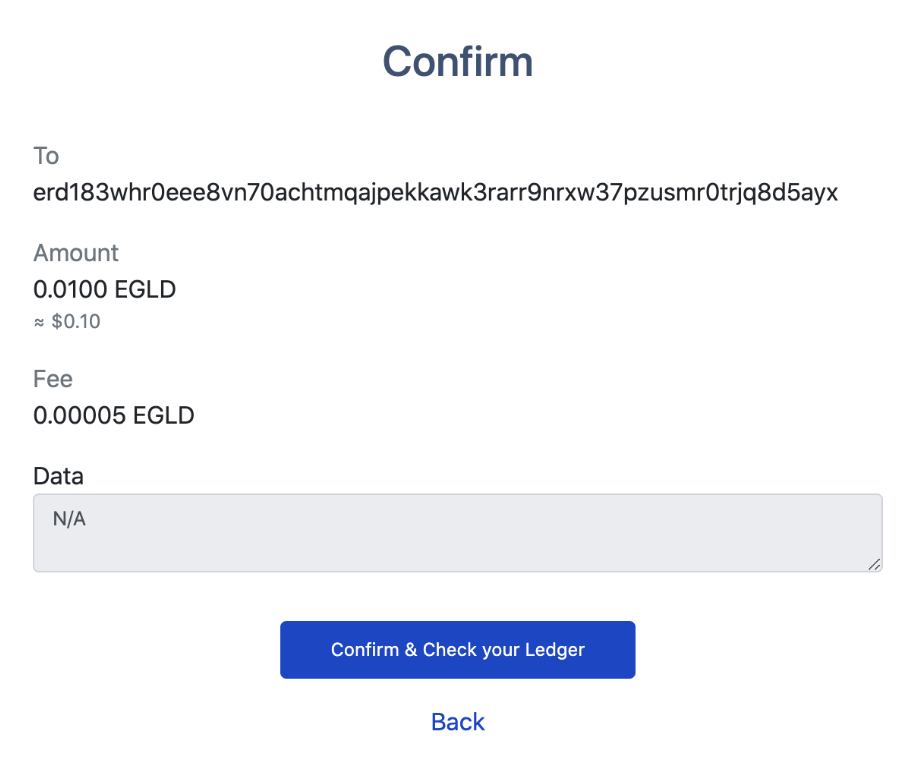
On your Ledger device:
- Review the receiver address, amount & fee on your Ledger device
- Sign the transaction by pressing both buttons
Awesome, your transaction is now sent using your Ledger device.
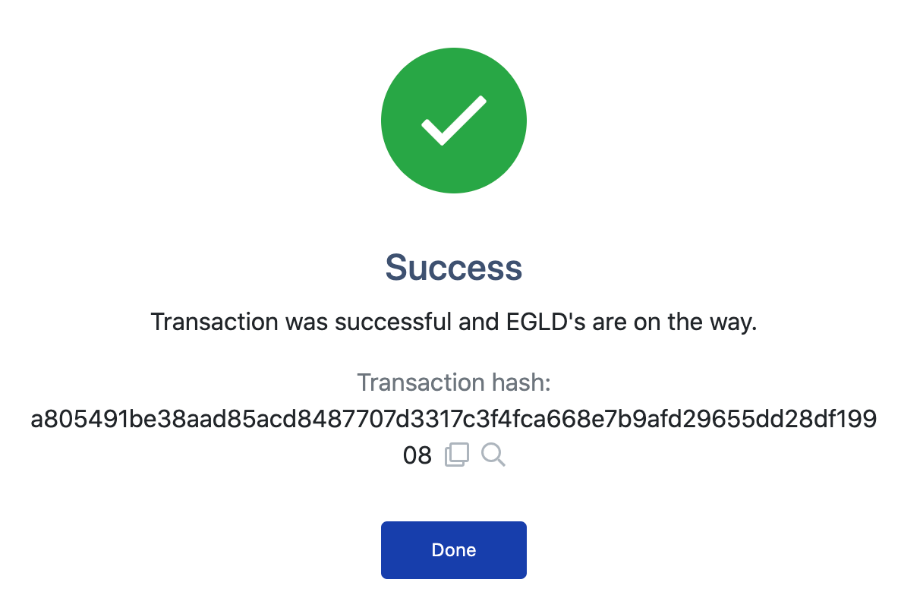
Receiving EGLD in your wallet
After logging into your wallet, as described above, you will be able to see your wallet address and share it with others, so they can send you EGLD.
Your address is immediately visible on the top part of the wallet, as "Address erd1... ". You can copy the address by pressing the copy button (two overlapping squares).
You can also click "Receive" on the left-hand side to see a QR code for the address, which can be scanned to reveal the public address.

Need help?
- Reach out to Elrond on your preferred channel
